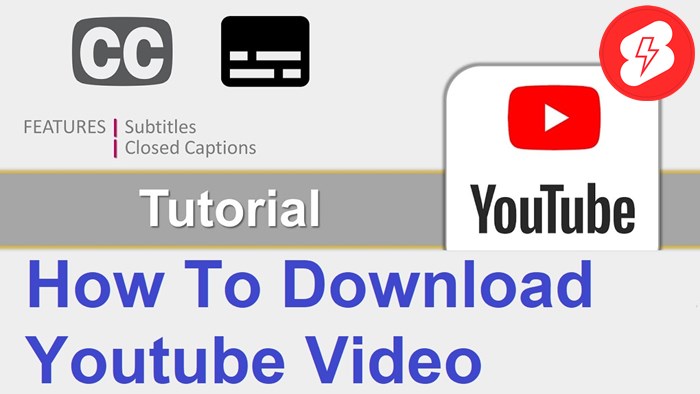
How To Download Subtitles video Youtube!
How to download Youtube video subtitles? Don’t miss out on this article! It will show you the most practical ways to finish your task quickly. Click on it!
YouTube has ruled the internet sphere by taking the top rank among social media channels for uploading, watching, or sharing videos.
It includes a vast video collection in a variety of genres. It lets users view videos that provide a thousand educational and entertaining content worldwide.
Therefore, every video on this platform needs subtitles so that it may reach a wider audience by adding subtitles.
How to download Youtube video subtitles? Let’s scroll down this article to learn the simplest but most effective ways!
Youtube shorts to mp4 converter
How To Download Youtube Video Subtitles?
This platform won’t support downloading videos with subtitles. However, you can get your favorite content via a third-party downloader, online website, or transcript feature.
Below are step-by-step instructions for each method. Let’s check them out!
1. Use Third-Party Downloader
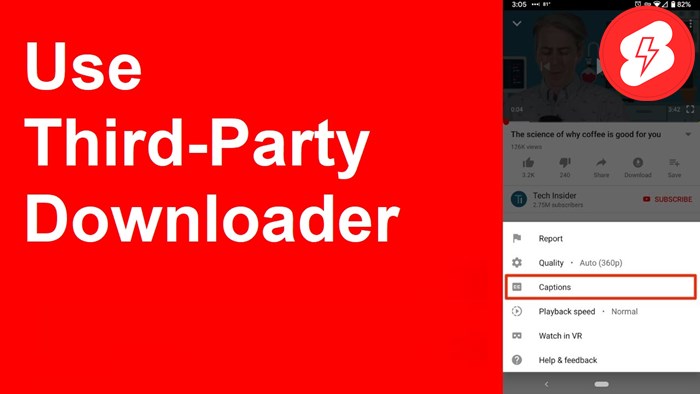
You can see thousands of applications to download Youtube videos with captions.
YeetDL is one of the easy-to-use tools to make downloading quick and straightforward. Here are steps to get videos from the platform with captions:
Step 1: Install YeetDL.
Go to any browser and search for YeetDL and download this app. This tool provides detailed guides on installation, so don’t worry.
There are no intrusive offers with this installer!
Step 2: Find your favorite Youtube videos.
YeetDL makes the download process as simple as possible, unlike any other program.
It is more than a downloader; it is similar to other search engines that browse clips without requiring you to open a browser.
It means you can write the name of the video you want to get, and the tool will search for you.
Step 3: Select A Language For The Subtitle And Desired Output Format
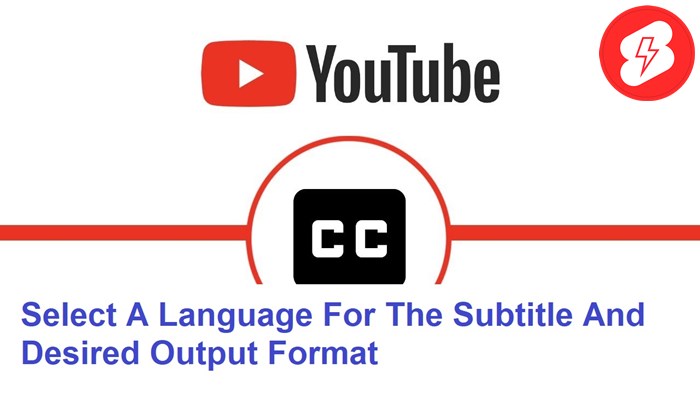
After finding your favorite videos, detect the “Subtitles” symbol.
After that, select your desired language and output format for this file. Click the “DOWNLOAD” button.
That’s all done! Now you can watch your favorite Youtube video in offline mode with captions.
How to Download Free Music For Your YouTube Videos?
2. Use Online-Based Downloaders
If you don’t like the application, you can download videos from Youtube via website-based tools. Here are some online downloaders you can consider:
Option 1. DownSub
DownSub is a service that rapidly and effectively provides free subtitles for YouTube videos.
With Downsub, downloading captions from this platform is simple. Follow the steps below:
- Open Youtube on any browser and select the video you need to download.
- Select and copy the URL of this video.
- Open another tab on your browser and search for DownSub.com.
- Paste this URL into the search box and click DOWNLOAD.
- The website will recommend various languages for the captions. Choose the one you want. After that,
- Click on the DOWNLOAD button next to the option you want. That’s all done!
Option 2. SaveSubs
Like Downsub, this website also lets you download videos with captions for free. Below are the steps to do this:
- Open any browser and go to Youtube.
- Select the video you want to download. Copy its URL.
- Open another tab and search for Savesubs.com.
- Paste that URL into the search box.
- Click on the button “EXTRACT & DOWNLOAD.” Wait a few seconds, and the tool will give the file with captions.
3. Use Transcript Feature On Youtube
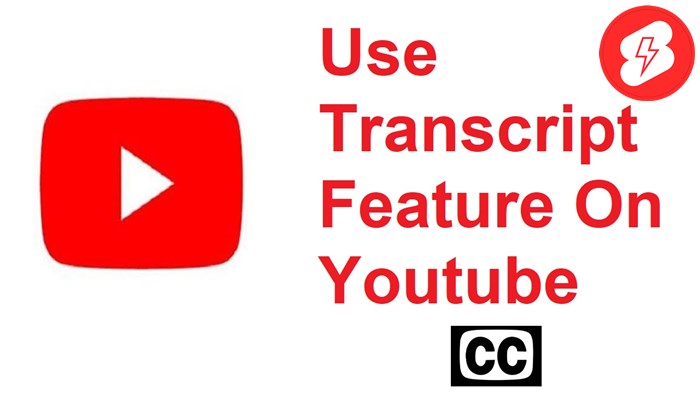
As shared earlier, users can’t directly copy the subtitles’ text from YouTube.
Luckily, you can still get the captions with some tricks with the Transcript feature. Consider the following steps:
- Launch any browser on your device. Visit the Youtube website.
- Look for the video you want to download.
- Click on the three-dot icon in the middle right corner of the screen.
- Select the “OPEN TRANSCRIPT” option. You can see all the caption texts on the right site.
- Click the three-dot symbol at the screen’s upper right corner to turn the timestamps on or off.
- You can change the subtitle language if you like by selecting one of the options at the bottom of the Transcript box.
- Highlight this Transcript. After that, copy all caption texts and paste them into any text document. That’s all done!
FAQs forYoutube video subtitles!
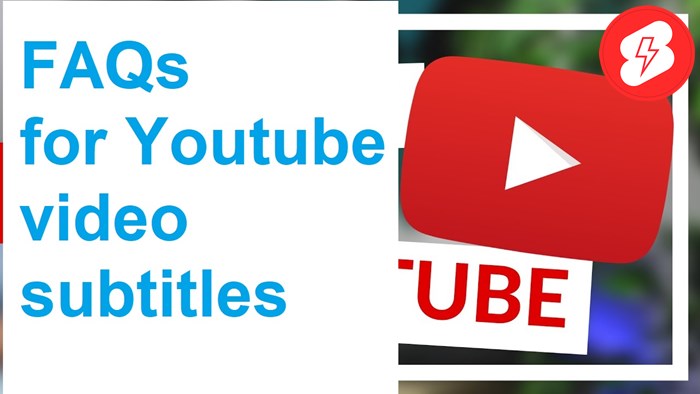
1. Are Closed Captions And Subtitles The Same?
No! They are not the same.
Closed captions incorporate background noise and speaker adjustments so that hearing loss and deaf individuals can enjoy the clip.
Background noise and alerts for speaker transitions are absent from subtitles since they depend on the user hearing the audio.
2. Why Do You Need To Download Youtube Video Subtitles?
When watching movies in public settings, many people utilize captions to enable them to turn the volume down or off.
Others utilize captions just out of preference for the additional explanation provided by what is being spoken on screen.
3. How To Embed SRT Files Permanently In A Video?
You can use a website-based tool called VEED.IO. Here are the steps to follow:
- Select the video you want to embed. Drag and drop to upload the file.
- Click on “SUBTITLES” and then select “UPLOAD SUBTITLE FILE.” Choose the desired SRT file to add.
- Burn captions to the video. Click on “EXPORT” to complete the process.
If you have never heard of SRT file format before, you can watch this video:
4. How To Make Youtube Videos With Automatic Subtitles?
Below are the guides:
- Open Youtube.
- Select “CREATE GO LIVE” in the upper right corner.
- Click on “STREAM” on the left side of the menu.
- Turn on the Closed captions in the stream settings.
- Select “AUTOMATIC CAPTIONS.”
- Select the desired language.
5. Why Is A Subtitle Not Available In My Language?
Because of the complexity of interpreting the sound in the clip, the captions are not yet accessible.
Final Thoughts
Downloading many videos from Youtube with subtitles becomes more straightforward with our guides.
You can use the downloader app, website-based tool, or the Transcript on this platform. Follow the above suggestions, and you can get what you want.
If you have further questions, please comment below. Thanks for reading, and see you in the next post!