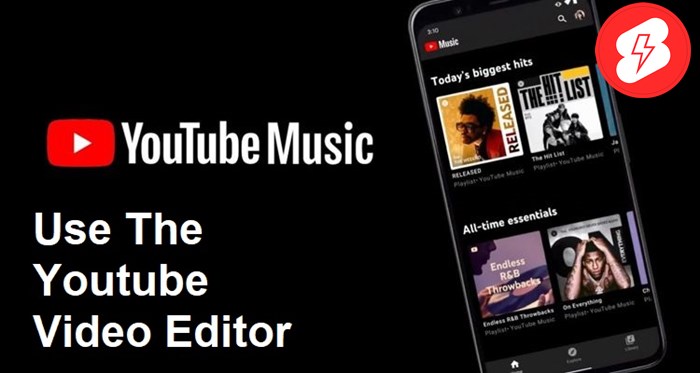
How To Add Music To Youtube Videos? 4 Simple Ways
Adding suitable music to a clip can boost its entertainment value. How to add music to Youtube videos? This article will show you the guides. Click on it!
YouTube videos are an excellent method to reach millions of potential audiences with your content.
It’s easy to post your clips to this well-known social networking site so everyone can enjoy them.
You may start a YouTube channel devoted to unique content and grow an audience of followers fascinated by what you share.
Adding audio to your clips aids in mood-setting and evoking the desired emotions to increase their effectiveness.
How to add music to Youtube videos? Let’s check this article out to get practical methods!
How To Add Music To Youtube Videos?
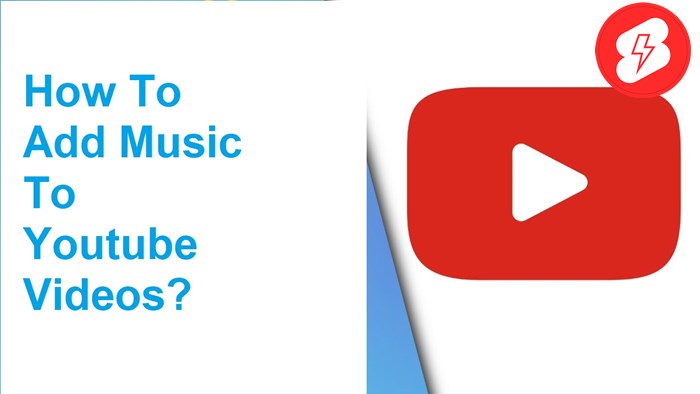
There are various ways to add audio to your Youtube clips. Let’s look through all the recommendations below and pick the best-suited one!
How to Download Free Music For Your YouTube Videos?
1. Use The Youtube Video Editor
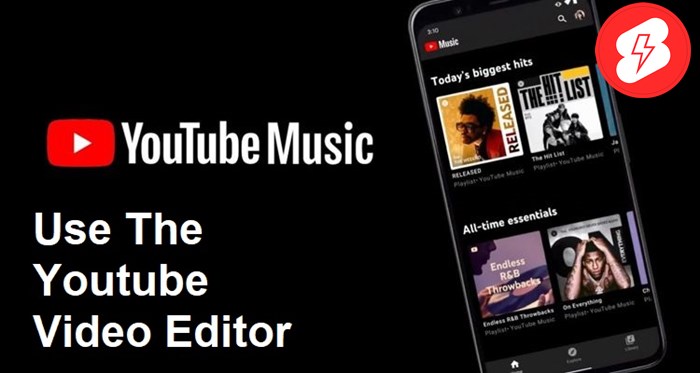
This platform provides a feature allowing users to add music to videos without third-party tools. Follow the steps below:
- Open any browser on your device and search for the Youtube website: https://www.youtube.com/. You need to log in first.
- Click on the upload symbol in the top right corner of the screen to expand the menu.
- Select “UPLOAD VIDEO.”
- Choose “SELECT FILE” in the center of the screen to open Finder in MAC or File Explorer in Windows.
- Select the file you want to open. Click on the “OPEN” button to post it to Youtube.
- Publish this clip. You can make customizations, like editing the description and title or selecting thumbnails. Choose suitable settings following the recommended instructions.
- Click the “NEXT” button and select “CLOSE.” The video continues processing in the background mode.
- Choose a thumbnail image to show a few details of your clip.
- Select the “EDITOR” menu.
- Click the plus icon (+) to display more tracks.
- Click “PLAY” to hear a track’s preview.
- Select the audio you want to add. The “ADD” URL will become visible when you move the mouse over the audio track. Click it to include the audio line.
- Edit the audio if needed.
- Click “SAVE” to save all adjustments to your original file and upload it to Youtube. That’s all done!
2. Use In Video
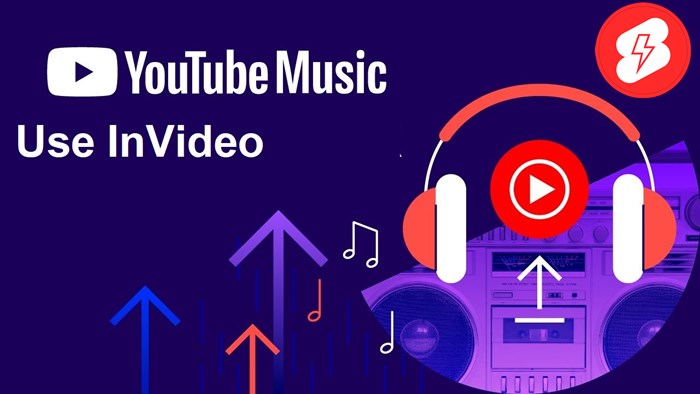
If you find using Youtube’s built-in feature hard to operate, you may consider a free website-based tool called InVideo. Follow these steps to use it:
- Launch any browser, search for InVideo or click on this URL: https://invideo.io/.
- Create an account by entering your email and password.
- Select your favorite template.
- Click “UPLOAD” and select the file to which you want to add music.
- Click on “MUSIC” to use the audio of this tool. Otherwise, you can select “MY COLLECTION” to utilize your own.
- Choose “ADD BEFORE TRACK OPTION” to add the selected track to your video timeline.
- Select “EDIT” if necessary.
3. Use Video Manager
If can also use Video Manage to add music to your clip with the following steps:
- Launch a browser on your device. Go to visit and sign in.
- Click on your profile image in the upper right corner of the screen. Select the “CREATOR STUDIO” option.
- Click “Video Tab” in the Profile menu or the Video Manager section to display the clip. Choose the background audio you like.
- If you need to edit your clip, click “EDIT.” You can add subtitles or create cards. After that, select “AUDIO” to open a list of audio.
- Choose suitable audio for your clip. Before including audio in your clip, ensure the length of the music is appropriate.
- Select “ADD TO VIDEO,” and Youtube will automatically process your file.
- Save all the changes. That’s all done!
4. Use Audio Library
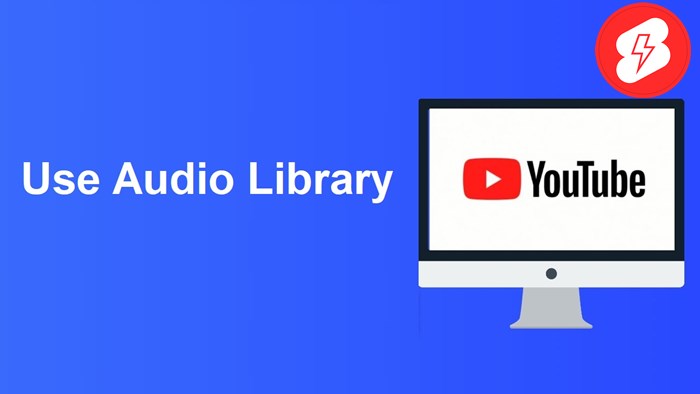
Another free tool you can utilize to add music to your Youtube clip is Audio Library. Apply these steps to use it!
- Open Youtube and sign in.
- Click on your profile image. Select the “CREATOR STUDIO” option and select “AUDIO LIBRARY.”
- Look through all the free audio and choose your favorite one. Click on the “DOWNLOAD” button to get it.
- Use a video editor available on your device to add audio to this clip, like Filmora.
- Follow the guides, and the tool will process the file for you.
FAQs for Add Music To Youtube Videos!
1. How To Know If The Music Tracks Are Safe To Add To Youtube Videos?
Submit your file on this platform as unlisted or private if you’re unsure whether the music complies with its copyright policies.
You can check the Content ID to know whether this clip restricts music licensing. If it’s copyrighted, you will receive an alert on the screen.
2. Where Do Youtubers Get Their Music?
YouTubers frequently use stock, public domain, or non-profit music in their content, such as:
- Epidemic Sound
- YouTube Audio Library
- AudioJungle
- Storyblocks
- Free Music Archive
3. How Can I Legally Use Copyrighted Music?
If the company, persons, or organization having the rights allows you to use the audio, you can legally utilize it in your clip.
If you want to learn more about this topic, you can watch this video:
4. How Many Seconds Can You Play A Song Without Copyright Youtube?
It’s around 10 to 30 seconds. You must request a permit from the content owner to use this music.
5. How Do I Get Permission To Use A Song In A Video?
Follow these simple steps:
- Find the owner of the content
- Talk about a permissions contract
- Make a formal authorization agreement.
Wrapping Up
It’s relatively simple to add music to Youtube videos. You can use this platform’s built-in feature or a third-party tool. Hopefully, this article will be helpful for you. If you have further questions, please leave a comment below.
Thanks for reading, and see you in the next post!